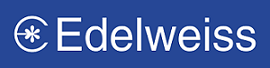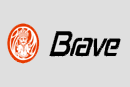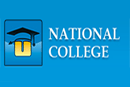ADVERTISING SOFTWARE
Virtual Splat Benefits you with:
The described features, of the Virtual Splat 's Classified Advertising
software, have been explained to just be user friendly to not
only, all the users who are regular on the web, but also for the users
who are new on the web. The intention to be specific, interactive, is
to let you know that "Virtual Splat" tries to
give the best solution of all your queries & is reliable for the
same as mentioned.
This below listed modules will be the step-by-step accessible modular program.
RELEASE ORDER (R.O) MODULE:-
All the entries stored in the "Release Order" category will be stored & viewed in "Release Order View" category, in one alignment. You have to enter the Dates & the Client 's Name, to find the records as per required, you have to enter "Find", to find all the records you have to enter "Display all". This module helps you to view the record as per required, also edit or delete as & when required. Above all the software autocalculates all the Rates applied in these fields.
The "Release Order" category is the most important
module, the details mentioned in these fields has to be handed over
to the Publications, as the final matter which is to be Released in
the newspaper, thereby it is named as a "Release Order" (R.O).
Because this is a "Release Order" , it cannot be canceled,
this final statement will definitely be printed in the Publication,
once handed over to the Publication. In this module there are all the
minute fields available which will be helpful for more customization.
The fields you have to enter in the Release Order (R.O) Module
are as follows: The Clients Name, Sub Clients Name, Ad Type, Send
To., R.O Date, R.O Number, Matter, Specifications & Charges.
These fields are also further customized for the minute details to be
mentioned for the time of Release Order.
This module is also further customized by "Matter" tab, "Specification"
tab & "Charges" tab.
- The Clients Name.
- Sub Clients Name.
- Ad Type.
- Send To.
- R.O Date.
- R.O Number.
- Matter.
- Specifications.
- Charges.
You have to enter the Name of the Client, who wants the advertisement to be printed in the newspaper.
Sub Clients Name:
You have to enter the Name of the Sub Client, Sub Client is a person who sends the Client to the advertising agency, for whom the agency is unknown, Client is the person who wants the advertisement to be release Ad Type:
You have to enter the Advertisement Type, the category of the Advertisement to be printed in the newspaper. Categories are Classified, Classified Display & Display
There are Three Tabs displayed "Matter", "Specification" & "Charges" in this module. The "Rates" will be displayed in the fields given, in the "Matter" tab, after selecting the Advertisement type, Publication Group, Publication Edition & Category scheme. For Classified category, the "Rates" will be applied according to the text selected, i.e. number of words to be printed, where as for Classified Display & Display category, the "Rates" are applied according to the height & width selected. The software auto calculates the Rates according to the Category of Advertisement, Publication Edition, & Scheme, in this module.
Send To.:If the client wants the advertisement to be released in some other city, then he will have to mention the Name of the Ad Agency in "Send To".
R.O Date:
You have to enter the (R.O) Release Order Date, to be printed in the Newspaper. R.O No.:
You have to enter the (R.O) Release Order Number, to be printed in the Newspaper. Matter:
In "Matter" tab all the necessary fields related to the release in the newspaper are to be mentioned. All the fields have to be entered necessarily, wherein minute details are to be stored. Changes to all the details mentioned, will auto calculate accordingly.
The "Matter" tab includes, Group, Publication Edition, Category, Position, Dates, Schemes, Sales & Purchase. All the matter stored here are saved in the "Specifications" tab, & the selected advertisement charges can be saved in the "Charges" tab. Sales & Purchase groups are also further customized for the minute details & to verify.
The following fields mentioned have to be stored in "Matter" tab.
- Group: You have to enter the Name of the Publication Group,
in this field.
- Publication Edition: You have to enter the Name of the
Publication Edition, in this field.
- Category: You have to enter the Category Name, in this
field, required to be printed in the newspaper.
- Position: You have to enter the Position, in this field,
required to be printed in the newspaper.
- Dates: You have to enter the Dates, in this field, required
for the insertions to be printed in the newspaper. The Dates
will be entered according to the scheme selected, e.g. if you select
the scheme, with 5 paid entries, 6 free entries provided. Then you
have to enter all the dates from the paid entries to the free ones
i.e. 5 (paid entry) + 6 (free entry) = Total 11 entries thereby
you have to select dates for 11 days.
- Schemes: Every Publication has different schemes available
for its Publications. The schemes provided are benefited for the
both the client & the publications. The client inserts more
advertisings, if reliable scheme is available for the economy purpose.
- Sales: The details mentioned in this group helps you to
keep the record & also verifies with the "Purchase"
group. These details are necessary at the time of making vouchers
& generating reports. All the details mentioned here are saved
in the "Specification" Tab. The software auto calculates
all the charges applied in these fields. The fields included in
this group are as follows:
- Paid Entry: Paid Entry is the field, for the insertion of the advertisement which are to be paid advertisements. Every publications has its schemes available i. e with the paid advertisement some free insertions, according to schemes available & the necessity, the client decides the ad to be released.
- Free Entry: Every Publications have schemes available with the "Paid Entries". The schemes are for e.g.. 5 paid entries (insertions) & 6 free entries (insertions) with it, the schemes available are that more the paid entries more free entries available, in most of the publications.
- Head Count: All the advertisements has its heading, many publications do not charge for the Headings, & many charge for the Heading, the number of words inserted will be the "Head Count". If the insertion placed in the publication does not charge then you can leave the field blank for the 'Head Count".
- Word/line: Each Publication give certain Lines or certain Words, as a package for the advertisement for the Classified, Display or Display Classified category. If the word or the lines are more than the standard word/line of its publication package, then it is charged extra, accordingly.
- Rate: Rate is the amount charged, for the insertion of the advertisement for the Classified, Display or Display Classified category, by its publication.
- Extra Rate: If the word or the line are more than the standard word/line of its publication package, for the Classified, Display or Display Classified category, then it is charged as "Extra Rate", accordingly.
- Head Rate: "Head Rate" is applied on the Headings inserted to the advertisement for the Classified, Display or Display Classified category.
- Multiple Rate: "Multiple Rate" are charged to the multiple insertions of advertisements for more than one publication of its group, e.g., insertion in Times of India, Economic Times & Navbharat Times, these publications belong to one group, thereby the rates will be "Multiple Rate".
- Total Amount: Inclusions of all the charges, according to the advertisement selected will be the "Total Amount".E.g. addition of Paid Entry, Head Count, Word/line, Rate, Extra Rate, Head Rate, Multiple Rate.
- Heading: "Headings" are the category under which the advertisements are inserted.
- Subheading: "Sub- Headings" are the categories under the Headings, under which the advertisements are inserted.
- Eye-catcher: "Eye-catcher" is a highlighted insertion, basically used for economy purpose. You can use "Eye Catcher" facility as it is cheap comparatively, & also your purpose is solved, as it is highlighted.
- Tick Mark:" Tick Mark" is a highlighted insertion, basically used for economy purpose. You can use "Tick Mark" facility as it is cheap comparatively, & also your purpose is solved, as it is highlighted.
- Purchase: The details mentioned in this "Tab" helps you to keep the record & also verifies with the "Sales" group as mentioned above. These details are necessary at the time of making vouchers & generating reports. The fields included in this "Tab" are as follows: Paid Entry, Free Entry, Head Count, Word/line, Rate, Extra Rate, Head Rate, Multiple Rate, Total Amount, Heading, Subheading, Eye-catcher etc. These fields will be the same fields mentioned in the Sales group, therefore you can compare with the Purchase transaction.
Specification:
The entries stored in the fields of the "Matter" tab will be
saved & viewed in "Specification" tab, only after the entering
on the add button. All the fields will be stored in one alignment &
can be viewed , according to the scheme. This tab will display all the
records without re- entering that many times. Also all the minute changes
can be made in the records & updated, or any of the record itself
can be deleted if unwanted & updated.
Charges:
This "Tab" includes all the fields for the charges applied both
to the "Client" & the "Publication" as the "Sales"
& "Purchase" group respectively.
The Charges viewed, of the "Purchase" & "Sales",
helps you to verify the profit margin, as the "Agency commission"
field will be mentioned in the "Purchase" group. All the fields
mentioned are the same fields as mentioned in the "Sales" group.
Except the "Agency commission" field in "Purchase"
group & "Bill discount" in Sales group. Therefore, you will
be able to see the verification of the charges between the "Purchase"
group & "Sales" group.
The "Purchase" groups rates amount will be decreased amount
against the "Sales" group, as per the "Agency commission"
mentioned in the "Purchase" group.
The "Fields" in the "Charges" tab are Paid
entry, Free entry, Total amount, Bill discount, Discount amount, Box charges
& Net amount.
The charges of the fields in "Charges' tab, like Paid entry, Free
entry, Total amount, are saved from the "Matter" tab. All the
fields viewed in the "Charges" tab has been saved from the "Matter"
tab except "Agency commission" field & "Bill
discount" field. "Agency commission" field in
the "Purchase" group is been displayed from the "Publication
Group" defined in the previous module & "Bill discount"
is the discount provided to the client by the advertisement agency. The
software auto calculates all the charges applied in these fields.
The "Agency commission" rates will be defined in percentage,
as predefined from the Publications, it will auto calculate & deduct
from the "Total amount" as per the percentage mentioned.
GET FREE QUOTE NOW!!
Terms and Conditions / Privacy Policy / Refund Policy / Shipping Policy