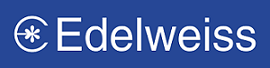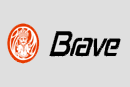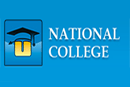Guidelines To Use Check Printing Software
Cheque Printing Software Demo
We at virtual splat take care of all your needs. We believe in providing best quality service but in simple and easy way.
Following is the guidelines provided how to use and customize our Cheque Printing Software:
TO FORMAT THE CHEQUE BOOK :
1. Clicking on the first icon you will be able to format the design of the cheque.
2. Select the bank name required in the "Bank Name" field provided.
3. Select the currency required in the "Currency" field provided.
4. You can drag & stretch the fields available such as "Bank Name", "Currency", "A/C Payee", "Pay To", "Date", "Rupees in words", "Amount in figures", "Bearer", "Non-negotiable", "Not over than", "Proprietors Name" & "Proprietors Stamp".
5. All the fields available are only to design as per the cheque book regarding its Bank
6. You cannot add any kind of data in the given fields.
TO MAKE NEW CURRENCY :
1. Clicking on the second icon you will be able to add new currencies.
2. Currency is to be made related to its country.
3. You can view two divisions, the Right side division & Left side division
4. Add the required data in the fields provided in the Right side division.
5. The fields provided are "Country", "Short Name", "Currency", "Sub-Currency" & "Symbol". Also option for "Calculate In Millions" field provided.
6. All the record saved can be viewed at the Left side division.
TO MAKE THE PAYMENT :
1. Clicking on the Third icon you will be able to add the required details to make the payment through the chequebook.
2. In the "Payment Details" there are many fields included such as, "Bank Name", "Cheque No.", "Date", "Narration", "Currency", "A/C Payee", "Cheque Date", "Pay To", "Rupees in words", "Amount in figures", "Proprietors Name", "Proprietors stamp", "Not Over".
3. You can fill all the fields as per your requirement.
4. All the record saved in the "Payment Details" category, can be viewed in the "Payment List".
5. You can also edit on double clicking in the "Payment List" on the required one.
TO FORMAT THE DATE SETTING :
The date is predefined in the "DD/MM/YYYY" format in the chequebook. If you require to change the format of the date to MM/DDYYYY,you have to change the settings from the control panel in the computer.
1. Go to the "Setting", from the start button.
2. Go to "Control panel".
3. There are four options provided, Numbers, Currency, Time & Date.
4. In the "Date" option, there is the "Short date format" field provided; it is a text field available to format the date you require.
- At the time of processing the software, "Registration" form will be displayed; this form is provided to register the software if you require.
- There is a message shown "30 days left", also "Continue" & "Register" button provided.
- There is "Your code" & "Key" field also provided. Also a code no. will be displayed in the "Your code" field.
- The displayed message "30 days left," means that, our company, "Virtual Splat" has provided the "Cheque Printing"software for the demonstration, you can download the software within the period of 30 days, to access.
- You will be able to access the software for 30 days only for the demonstration purpose & to access you have to click on the "Continue" button.
- As soon as you click on the "Continue" button, the software will be displayed to access.
- If you wish to purchase the software then you will have to register.
- The procedure to register is, you have to send the code that is displayed in the "Your code" field, when we receive the code, in reference to it our company "Virtual Splat" will send you a key code no. The "Key code no." sent by us has to be entered in the "Key" field displayed in the registration form given. Once you enter the no. you will have to click on the "Register" button. Then there will be a message displayed that you have successfully registered.
If you have any doubts and quires and for further details please feel free to contact us at sales@virtualsplat.com
Terms and Conditions / Privacy Policy / Refund Policy / Shipping Policy