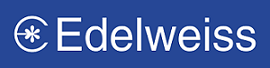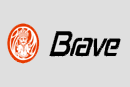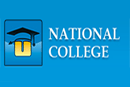ASP Email |
|||||||||
| <% Set Mail = Server.CreateObject("Persits.MailSender") Mail.Host = "smtp.smtp-server.com" ' Specify a valid SMTP server Mail.From = "sales@veryhotcakes.com" ' Specify sender's address Mail.FromName = "VeryHotCakes Sales" ' Specify sender's name Mail.AddAddress "andy@andrewscompany.net", "Andrew
Johnson, Jr." Mail.Subject = "Thanks for ordering our hot cakes!" On Error Resume Next |
|||||||||
|
|||||||||
| Essential Properties and Methods In order to send email, AspEmail "talks" to an SMTP server. The SMTP server does not have to be running on the same machine as AspEmail, in fact it can be located anywhere on the local network or the Internet. You must specify the address of your SMTP server via the Host property. The default port number for SMTP services is 25, but if your SMTP server runs on a different port, you must also specify it via the Port property: |
|||||||||
| Mail.Host = "smtp.mycompany.com" ' Required Mail.Port = 25 ' Optional. Port is 25 by default |
|||||||||
| You may also specify a comma- or semicolon-separated list of SMTP hosts, as follows: | |||||||||
| Mail.Host = "smtp.domain1.com;smtp2.domain1.com;host.domain2.com" | |||||||||
If the first host on the list is down, AspEmail will automatically
attempt to connect to the second host, etc. If none of the
specified hosts are working, an error exception will be thrown. |
|||||||||
| Mail.From = "sales@mycompany.com"
' Required Mail.FromName = "Sales Department" ' Optional |
|||||||||
| To add message recipients, CCs, BCCs, and Reply-To's, use the AddAddress, AddCC, AddBcc and AddReplyTo methods, respectively. These methods accept two parameters: the email address and, optionally, name. Notice that you must not use an '=' sign to pass values to the methods. For example, | |||||||||
| Mail.AddAddress "jsmith@company1.com",
"John Smith" Mail.AddCC "bjohnson@company2.com" ' Name is optional |
|||||||||
| Use the Subject and Body properties to specify the message
subject and body text, respectively. A body can be in a text
or HTML format. In the latter case, you must also set the IsHTML
property to True. For example, ' text format |
|||||||||
| Mail.Subject = "Sales Receipt" Mail.Body = "Dear John:" & chr(13) & chr(10) & "Thank you for your business. Here is your receipt." |
|||||||||
| or ' HTML format |
|||||||||
| Mail.Subject = "Sales Receipt" Mail.Body = "<HTML><BODY BGCOLOR=#0000FF>Dear John:....</BODY></HTML>" Mail.IsHTML = True |
|||||||||
| To send a file attachment with a message, use the AddAttachment method. It accepts the full path to a file being attached. Call this method as many times as you have attachments. Notice that you must not use the '=' sign to pass a value to the method: | |||||||||
| Mail.AddAttachment "c:\dir\receipt.doc" | |||||||||
| To send a message, call the Send method. The method throws exceptions in case of an error. You may choose to handle them by using the On Error Resume Next statement, as follows: | |||||||||
| On Error Resume Next Mail.Send If Err <> 0 Then Response.Write "An error occurred: " & Err.Description End If |
|||||||||
| Code Samples The following code sample demonstrates a simple email-sending form. |
|||||||||
| <% ' change to address of your own SMTP server strHost = "mail.elinkisp.com" If Request("Send") <> "" Then Set Mail = Server.CreateObject("Persits.MailSender") ' enter valid SMTP host Mail.Host = strHost Mail.From = Request("From") ' From address Mail.FromName = Request("FromName") ' optional Mail.AddAddress Request("To") ' message subject Mail.Subject = Request("Subject") ' message body Mail.Body = Request("Body") strErr = "" bSuccess = False On Error Resume Next ' catch errors Mail.Send ' send message If Err <> 0 Then ' error occurred strErr = Err.Description else bSuccess = True End If End If %> <HTML> <BODY BGCOLOR="#FFFFFF"> <% If strErr <> "" Then %> <h3>Error occurred: <% = strErr %> <% End If %> <% If bSuccess Then %> Success! Message sent to <% = Request("To") %>. <% End If %> <FORM METHOD="POST" ACTION="Simple.asp"> <TABLE CELLSPACING=0 CELLPADDING=2 BGCOLOR="#E0E0E0"> <TR> <TD>Host (change as necessary in script):</TD> <TD><B><% = strHost %></B></TD> </TR> <TR> <TD>From (enter sender's address):</TD> <TD><INPUT TYPE="TEXT" NAME="From"></TD> </TR> <TR> <TD>FromName (optional, enter sender's name):</TD> <TD><INPUT TYPE="TEXT" NAME="FromName"></TD> </TR> <TR> <TD>To: (enter one recipient's address):</TD> <TD><INPUT TYPE="TEXT" NAME="To"></TD> </TR> <TR> <TD>Subject:</TD> <TD><INPUT TYPE="TEXT" NAME="Subject"></TD> </TR> <TR> <TD>Body:</TD> <TD><TEXTAREA NAME="Body"></TEXTAREA></TD> </TR> <TR> <TD COLSPAN=2><INPUT TYPE="SUBMIT" NAME="Send" VALUE="Send Message"> </TD> </TR> </TABLE> </FORM> </BODY> </HTML> |